

I dont use the outproxies for ssh, but it should be possible to connect to my server using its clearnet address using one of the outproxies. I have i2pd running on my server 24/7, and an entry in the tunnels.conf file that points to 127.0.0.1:22 on the server. When I want to connect to it, Ill run another i2p router on whatever device im connecting to, and Ill put the “.b32.i2p” address into ssh while using the SOCKS proxy for it. It is possible to make a client entry in the tunnels.conf on whatever device you are connecting from, and you can even turn the hops down to 1, which will increase performance, but lower anonymity. I think by default the SOCKS proxy uses 3 hops, but it can be changed.
But it should totally be possible to run your own private VPN over i2p, but Ive never done it myself, I just use ssh to port forward all of my self hosted stuff.



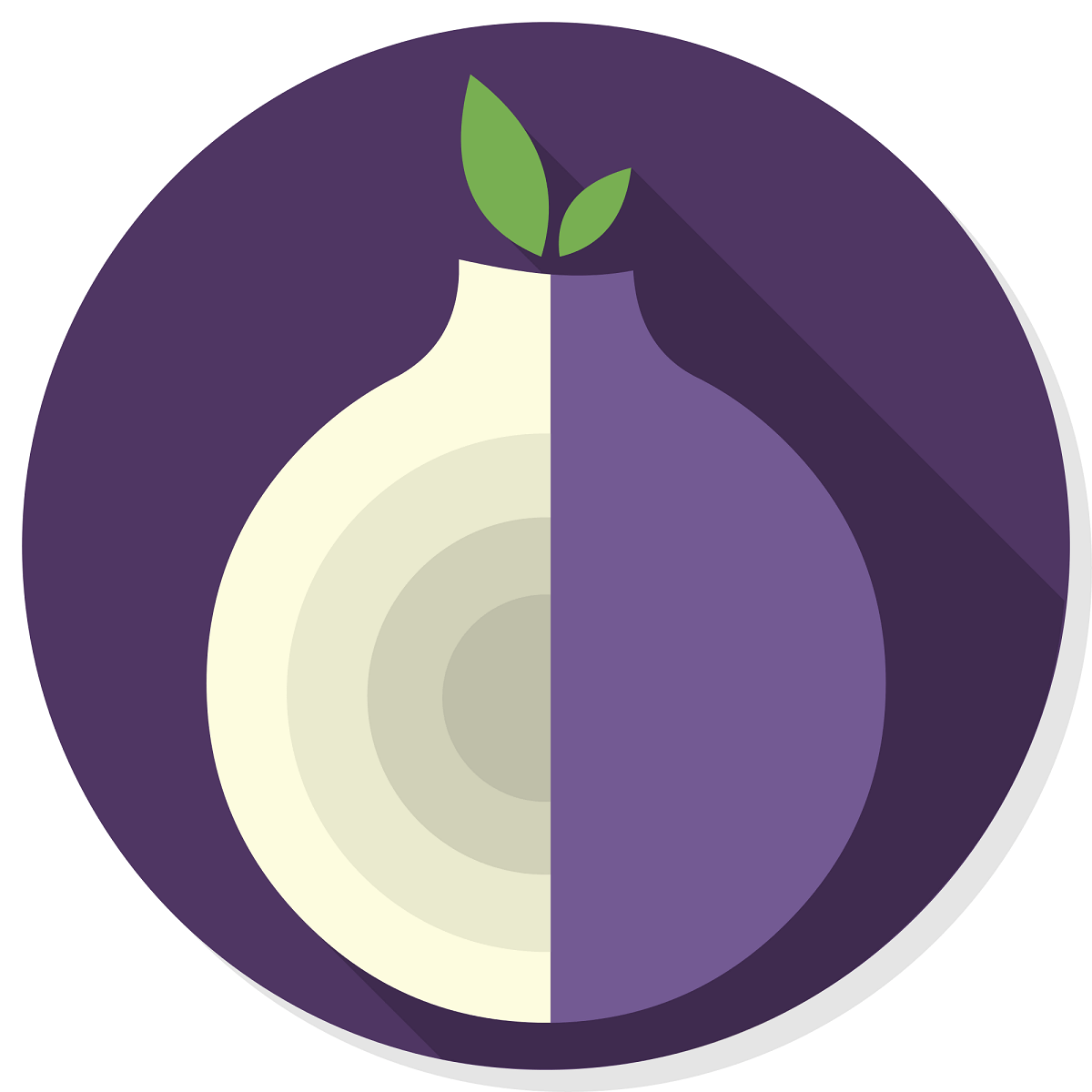


Sure, the steps are different depending on which i2p router you are using, for i2pd, you just have to add a file in your
tunnels.ddirectory, or add an entry in yourtunnels.confand then reload the tunnel configuration. In Java i2p, you will have to do it through the gui.Here is the link to the tunnel config for i2pd: http://i2pcraft.i2p/example/i2pdtunnel.html And here is a link to a screenshot of Java i2p: http://i2pcraft.i2p/img/config.png
The tunnel length can be reduced to 1 for better performance, but you will sacrifice some anonymity.
But once the tunnel is setup and running, you can use Minecraft 1.19.2, or a newer version with ViaFabricPlus and connect to
127.0.0.1:25565. Its an anarchy server, but its pretty chill, I heard there is an iron farm and trained villagers for anyone to use near spawn, but I havent seen them. It is a cracked server, so you will have to use/registerand save your password somewhere.The other server is at
mc.r4sas.i2p, I couldnt copy any links from there, I think its down rn, but the instructions for i2pcraft should be pretty much the same, just a different address. But I think its a russian speaking server, all of the players ive seen on i2pcraft speak english.